Tired of Excel slowing down with huge VLOOKUP formulas? Learn how to replace VLOOKUP using Python and Pandas to merge Excel files faster, cleaner, and without the usual headaches. This guide shows why Python is a smarter, scalable solution.
The evolution of data analysis has brought forth a fundamental shift from traditional spreadsheet functions like VLOOKUP to more sophisticated programming solutions, particularly Python’s Pandas library.

We’ll try to show that Python significantly outperforms VLOOKUP in virtually every aspect of data merging operations, from performance and scalability to flexibility and functionality.
Don’t get me wrong. Years ago, I used to say the same joke: “what would be our lifes without VLOOKUP”. However, as we started to switch to the data world, larger and larger datasets started to become the new normal—one of the signs you’ve clearly outgrown Excel
Even more, complex merging requirements, and the need for reproducible workflows.
Yup, I no longer use that joke.
Performance and Scalability Limitations of VLOOKUP
Resource Intensity and Processing Speed
VLOOKUP suffers from significant performance degradation when handling large datasets or multiple merge operations. The function’s architecture creates substantial computational overhead, particularly when working with extensive ranges or numerous columns3.
As you know, we create columns for everything. The result? You start hearing a terrible noise; you think that a plane is going to take-off.
Visual pain points like grouping small values in a pie chart only add to the chaos.
But no, it is your pc trying to execute all this complexity. You start to see at your right bottom of your screen showing calculating 3%, 10%.
Yup, terrible. When that happens, you know it is a good time to prepare a coffee and let Excel do its work.
This is because the nature of VLOOKUP stems from its requirement to scan entire ranges repeatedly for each lookup operation, creating an inefficient process that compounds with dataset size.
This is exactly why I said I need to find something that is much faster. There had to be an alternative.
I knew that as today we are thirsty of data, our reports will have more and more interesting data.
I’ll still use Excel; but I needed to help Excel to simply give back all the data with all the merges that I need.
This way, my Excel file stays lighter and has way fewer formulas to slow it down. Simply automate your Excel formatting with Python to keep it tidy. And because I love digging into data, I bring more interesting insights to make a faster decision.
Why VLOOKUP Makes You Reshape Your Data Instead of Just Working With It
I think that one of VLOOKUP’s biggest frustrations is the the way it demands your data to be perfectly arranged.
If you’ve ever run into mysterious errors like “#Invalid operation” when referencing too many columns, you’re not alone.
Some users report that things start breaking once you go beyond 31 columns. No official column limit, but Excel starts sweating, and that’s never a good sign.
Instead of VLOOKUP adapting to your data, you have to adapt your data to fit it.
That often means manually rearranging columns, reformatting sources, or creating helper columns just to get things working. It’s like trying to fit a square peg into a round hole—frustrating, slow, and way too easy to mess up.
In order to not mess up, we need to automate your Excel workflows.
What if your data isn’t static? Maybe column positions change. Or maybe you’re merging from different sources that just don’t look the same. VLOOKUP doesn’t handle that gracefully.
You’re left doing gymnastics just to prepare your data—none of us signed up for Excel Cirque du Soleil.
Functional Limitations and Inflexibility

VLOOKUP’s “One-Way Street” Rule: Why Your Data Has to Dance Around It
Here’s something that drives Excel users crazy: VLOOKUP only works if your lookup value is on the left side of what you’re trying to return.
That’s right—if the thing you’re looking for isn’t in column A and the result isn’t somewhere to the right of it, VLOOKUP throws its hands up and walks away.
This rigid setup might work in perfectly manicured spreadsheets, but your data doesn’t always come in neat little packages.
Maybe your customer names are on the right, and you need something on the left. Or maybe your data came from five different systems, each with their own format.
Now what? You’ve got to rearrange columns, add helper fields, and basically do a bunch of work just to please VLOOKUP.
That’s not analysis. That’s babysitting your spreadsheet.
Modern data tools should adapt to your data, not the other way around. VLOOKUP feels like it’s stuck in a time when data lived in tiny, tidy boxes.
In today’s world of dynamic, messy, real-world data, forcing everything into VLOOKUP’s narrow structure just doesn’t cut it.
To be fair, Microsoft did eventually realize this and released a much better function: XLOOKUP.
It fixes a lot of what made VLOOKUP so painful—no more left-to-right limitations, and it’s much more intuitive overall.
So, if you’re sticking with Excel, and you’re not ready to make the leap to Python, then at minimum, do yourself a favor and upgrade to a version that supports XLOOKUP.
Heads-up: you’ll need a newer version of Excel to use it. So if you’re still on an older license, that’s another barrier.
Once you start hitting those limitations and upgrade walls… well, it might be time to ask: is it worth patching Excel, or is it time to level up with Python?
Why VLOOKUP Errors Feel Like a Game of “Guess What Went Wrong”
Ever get hit with a #N/A and think, What now? Yeah, we’ve all been there.
VLOOKUP doesn’t exactly roll out the red carpet when things go sideways. Instead, it gives you a cold, vague error and leaves you to figure it out—like a puzzle you didn’t ask for.
Maybe your value isn’t an exact match. Maybe the data’s slightly off.
Or maybe Excel just woke up on the wrong side of the bed.
Either way, VLOOKUP won’t tell you why—it just shrugs and drops that lovely #N/A in your face.
So what do you do? You start Googling. You sift through forums. Or if you’re lucky, you ask ChatGPT (honestly, better option).
Now imagine trying to build an automated workflow with this kind of unpredictability. Not fun.
When you’re dealing with real-world data—where typos happen, formats change, and nothing is ever “perfect”—VLOOKUP becomes a risky bet. It needs everything just right. No wiggle room. No forgiveness.
To avoid disaster, you end up layering on all kinds of manual error checks and “just-in-case” fixes.
That’s where things get messy. More formulas, more workarounds, more chances for something to break when you least expect it.
In other words; VLOOKUP isn’t built to handle messy data or run on autopilot.
It’s like a finicky machine that needs constant babysitting.
If your data isn’t flawless, or you’re building something you want to trust, VLOOKUP’s error handling just won’t cut it.
Python’s Superior Merging Capabilities
Why Pandas Merge Leaves VLOOKUP in the Dust
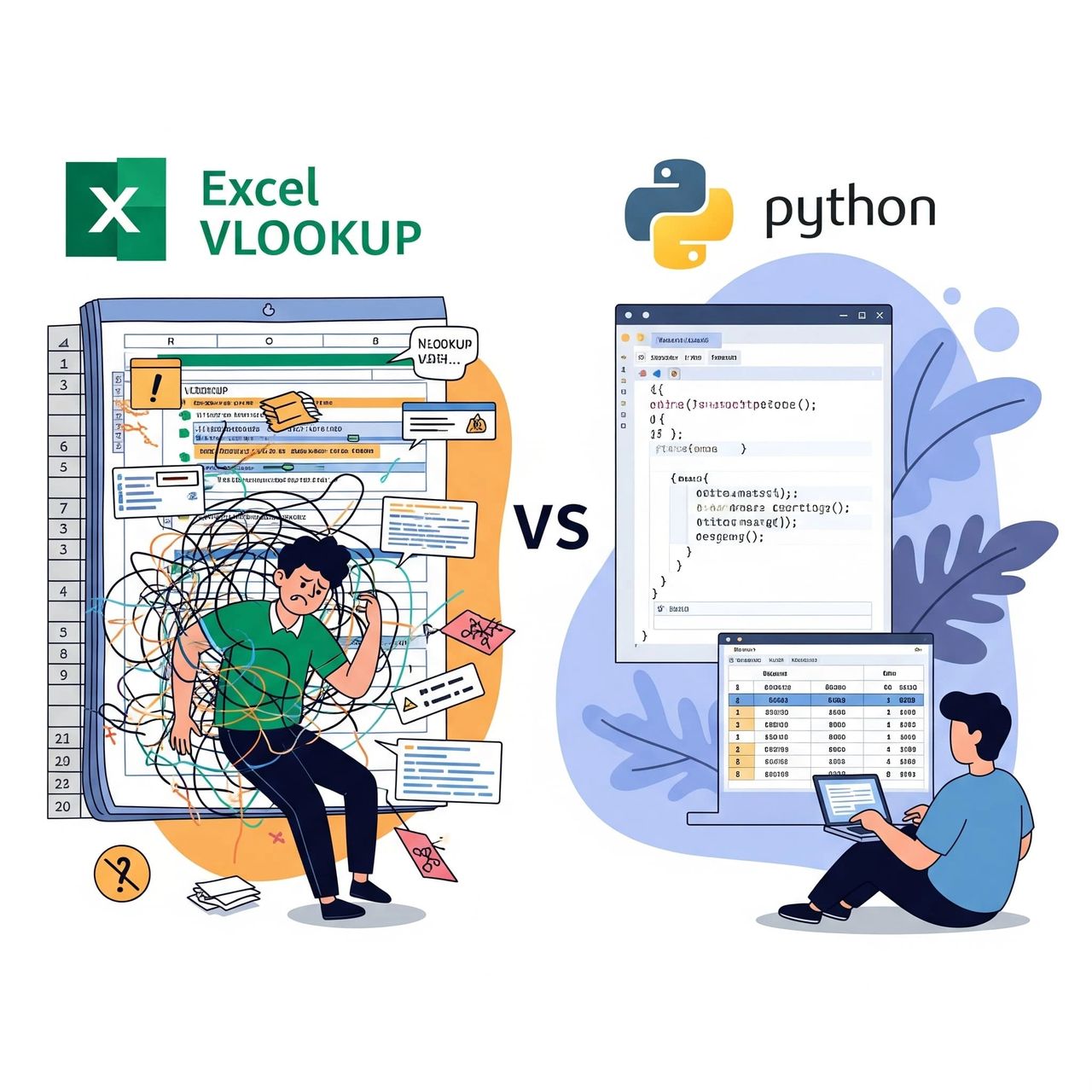
If VLOOKUP is like a basic GPS that only works on one-way streets, Pandas merge is more like Waze on steroids—it’s smarter, faster, and knows a dozen different ways to get you where you need to go.
With Python’s Pandas library, merging data isn’t just easier—it’s on a whole new level.
You’re not stuck with one lookup direction or weird column order rules. You want to join on the left? On the right? Inner? Outer? No problem..
Pandas handles all of it like a pro—and it doesn’t blink if your lookup columns are on the “wrong side.”
Even better, you’re not limited to just one column.
Pandas can merge on multiple columns at once—so if your data relies on a combo like customer ID and order date, you’re good to go.
Want to match approximate values or gracefully deal with missing data? Also covered.
And unlike VLOOKUP, which tends to collapse the moment things get a bit messy, Pandas actually expects complex data. It’s designed for that.
If you’re regularly merging files or combining data from multiple sources, Pandas doesn’t just do it better—it makes you wonder why you ever put up with VLOOKUP in the first place.
How Python Merges Data Faster Than Excel—Especially at Scale
Let’s talk speed. If you’ve ever waited for Excel to crawl through a giant VLOOKUP—especially when combining multiple sheets—you know how painfully slow things can get.
That’s because Excel has to scan row by row, over and over again.
Python, on the other hand, takes a smarter route.
Python uses the Pandas library to merge data. It creates an “index” behind the scenes.
Think of it like a table of contents that helps it jump straight to the right spot.
Once your data is “indexed,” Python doesn’t need to recheck everything for every merge.
It just lines things up quickly and moves on. The result? Way faster performance.
In case, you’re doing several merges in a row (which you probably are), Python gets even faster.
It reuses the index instead of rebuilding it each time.
If you’re spending too much time waiting on Excel to “think,” this is where Python takes over.
It removes the training wheels and flies through the job.
Advanced Features and Functionality
When One Column Isn’t Enough: How Python Handles Complex Joins Like a Pro
If you’ve ever tried to match data using more than one column in Excel, you know it’s a hassle.
You end up creating helper columns, stitching values together with &, and praying that everything lines up just right.
Even then, VLOOKUP can only look at one column. That’s it. One shot.
Python? It’s built for this.
With Pandas merge, you can match on multiple columns at once, no hacks required.
Need to match customer name and order date? Done. Want to join based on ranges or partial matches? Also possible.
You can even work with hierarchical data—stuff that would make VLOOKUP completely fall apart.
It gets better. Pandas lets you do outer joins, anti-joins, and other advanced join types that don’t even exist in Excel.
You can easily find records that exist in one dataset but not the other. Or combine messy files with different levels of detail—no advanced formulas required.
This kind of flexibility isn’t just nice to have—it’s essential if you’re dealing with real-world data that doesn’t always follow the rules.
It’s exactly the kind of power that VLOOKUP simply wasn’t designed to handle.
When Data Isn’t Clean, Python Doesn’t Panic
As you know, data doesn’t always come in perfect shape.
One column might be formatted as text, another as numbers. Sometimes you’re stuck matching a real date to a string that just looks like a date. VLOOKUP? It gets confused.
If the data types don’t match exactly, it just gives up. That is not good for us.
But Python? It rolls with it.
With Pandas, merges are way more forgiving.
It can automatically convert data types and match numbers to strings.
It’ll even spot and handle missing values—no manual cleanup required. It’s like having a smart assistant that says, “Don’t worry, I got this.”
Even better, you can apply custom transformation rules right during the merge.
Want to clean up whitespace? Normalize case? Fill in blanks? You don’t have to prep your data in five steps before merging—it can all happen in one go.
That means fewer headaches, fewer formulas. A lot less time spent fixing things that should have just worked in the first place.
So while VLOOKUP demands perfect data, Pandas works with the messy stuff—because that’s what real-world data looks like.
Scalability and Automation Advantages
VLOOKUP Taps Out—Python Keeps Going
If you’ve ever tried to work with a massive dataset in Excel, you know the pain. Things slow down.
Formulas crawl. Even with multi-threaded calculation, Excel can’t keep up with large lookups. At some point, Excel just throws in the towel—there’s only so much it can handle before it freezes or crashes.
That’s where Python steps in.
Python was built to handle big data. We’re talking thousands rows without blinking.
Thanks to smarter memory management and something called vectorized operations (basically, bulk processing instead of one cell at a time), Python can crunch through datasets that would completely overwhelm Excel.
if your Excel files are starting to buckle under the weight of too much data, Python isn’t just an upgrade—it’s a lifeline.
Tired of Repeating the Same Data Merge Every Week? Python Automates It All
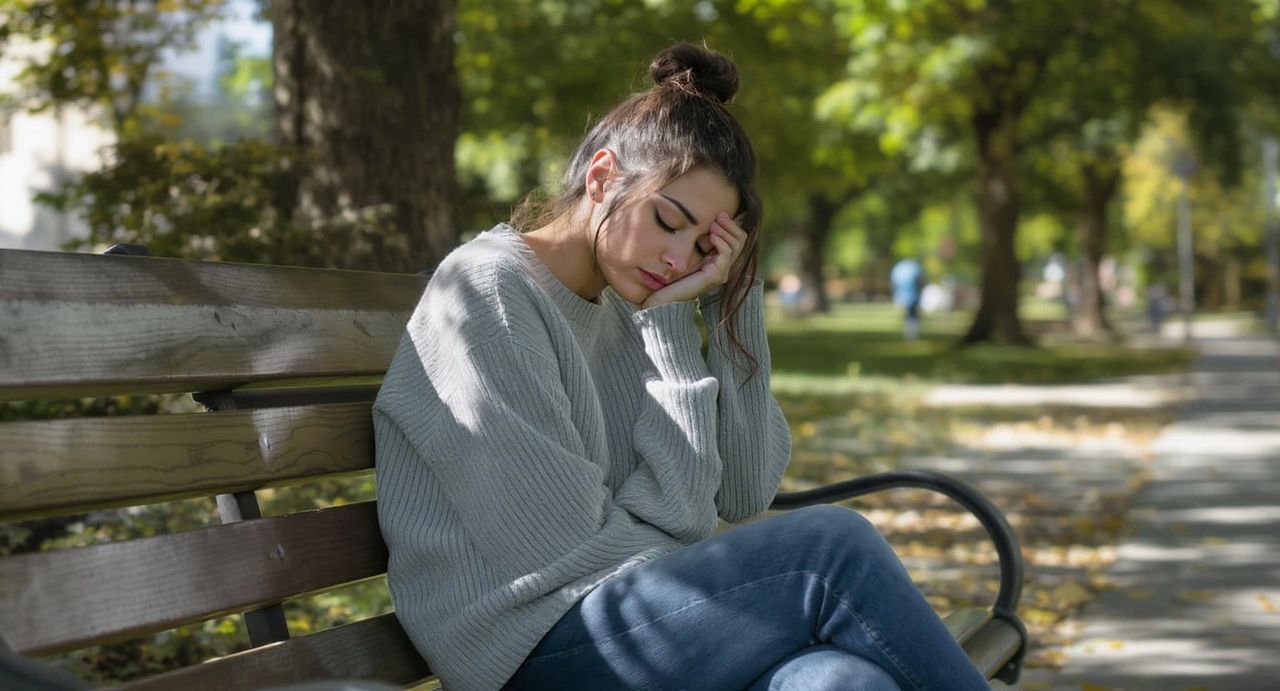
Manually merging data is a pain. You’re copying, pasting, checking formulas, fixing errors… and doing the exact same thing again next week.
VLOOKUP? Sure, it works—if you set it up just right. But one wrong column, one missing value, and it all falls apart.
Now imagine never having to do that again.
With Python, you can script your merge once, and that’s it. Used wisely, Python will supercharge your Excel workflows and free up your time. Next time? Just hit run—or schedule it to run automatically.
Same clean results, no surprises. No need to triple-check every formula or reformat columns every time the data changes.
This kind of automation isn’t just a time-saver—it’s a lifesaver.
If you’re working in a team, reporting to clients, or running regular processes. It means less human error, more consistency, and way fewer headaches.
In short: Python takes your repetitive, error-prone merge task… and turns it into a button.
Why Python Wins the Merge Game
If you’ve made it this far, you already know where this is going: Python isn’t just better than VLOOKUP—it’s in a different league.
Everything VLOOKUP struggles with—performance, flexibility, error handling—Python’s Pandas library handles with ease.
No more formula gymnastics. No more slow spreadsheets choking on large files.
Definitely no more fighting with column order or exact matches.
The performance boost alone makes switching worth it.
What really seals the deal is what Python unlocks. You get smarter joins, multiple match conditions, and data cleaning while merging.
Plus, it can handle files so big Excel would flat-out crash. .
With Python, you’re not just merging data—you’re building automated, scalable workflows that grow with you.
Maybe you’re running reports every week. Maybe you’re managing thousands of rows from different systems.
Either way, Python gives you the tools to get it done right—every time.
VLOOKUP had a good run. It’s time to move forward.
