Is Excel painfully slow when calculating formulas? You’re not imagining it—Excel’s multi-threading often fails with complex files.
In this guide, you’ll learn why Excel slows down, how threads and dependencies affect performance, and how Python can make your calculations 100x faster.
Here is the thing: the more complex your Excel spreadsheet gets, the more it slows you down. You start with a few formulas, then add more columns, more sheets, and suddenly… it’s crawling. Simply automate your Excel formatting with Python to save time.
Microsoft did try to fix this with performance tweaks back in Excel 2007, but it didn’t go far enough. Meanwhile, Python has quietly become a secret weapon.
Python has many tools. One of them is Numba—which helps speed up code while it runs, Python can run the same logic up to 100 times faster than Excel VBA. The secret? Python is just better at using your computer’s resources—threads, cores, and all.

Excel’s Threading Architecture and Limitations Multi-threaded Calculation Implementation Ever notice that Excel sometimes takes forever to calculate, even on a fast computer?
That’s because Excel is trying to juggle a lot at once—but it’s not always great at it.
Excel does try to use your computer’s multiple cores through something called multi-threaded calculation. Think of it like splitting up a big task between several people. If parts of your spreadsheet aren’t connected, Excel can calculate them in parallel. That’s the ideal case.
But here’s the problem: most real-world spreadsheets aren’t that clean. If one formula relies on another, Excel has to wait—like one person standing around while another finishes their part. This chain reaction turns into a bottleneck.
No matter how powerful your computer is, Excel’s hands are tied by these dependencies.
So yes, Excel can multitask. But only when the math allows it—and in messy spreadsheets, it often doesn’t.
Did you know you can speed up Excel by tweaking how many processor threads it uses for calculations? Simply do as follows: Go to File → Options → Advanced → Formulas to find the setting.
But here’s where it gets interesting: the best number of threads isn’t always equal to the number of cores on your computer. Some Excel files run faster with fewer threads.
Others benefit from using all available cores. That’s because Excel’s performance depends on how formulas are connected in your workbook. Complex dependencies can slow things down if you try to parallelize too much. Even tasks like grouping small values in a pie chart can bog things down when formulas are messy
This is something we see very often in Excel files. Adding formulas from different sheets and in many different columns. Tip: Test different thread counts to find what works best for your specific file.
It’s a simple trick that can dramatically optimize Excel calculation speed. Performance Bottlenecks and Dependencies.
The fundamental limitation of Excel’s threading model lies in its dependency on the specific structure of calculation chains within each workbook.
Speed:
Some studies show that Excel spends a lot of time just figuring out the order of calculations. In complex workbooks, that analysis alone can slow things down so much that multi-threading doesn’t even help.
This analysis overhead becomes more pronounced when dealing with intricate formula relationships that cannot be easily parallelized.
The effectiveness of Excel’s multi-threading varies enormously between different types of workbooks and calculation scenarios.
Workbooks with highly interconnected formulas that create long dependency chains will naturally be more difficult to parallelize effectively, while those with more independent calculation segments can better utilize multiple threads.
This variability means that users cannot rely on consistent performance improvements simply by increasing thread allocation.
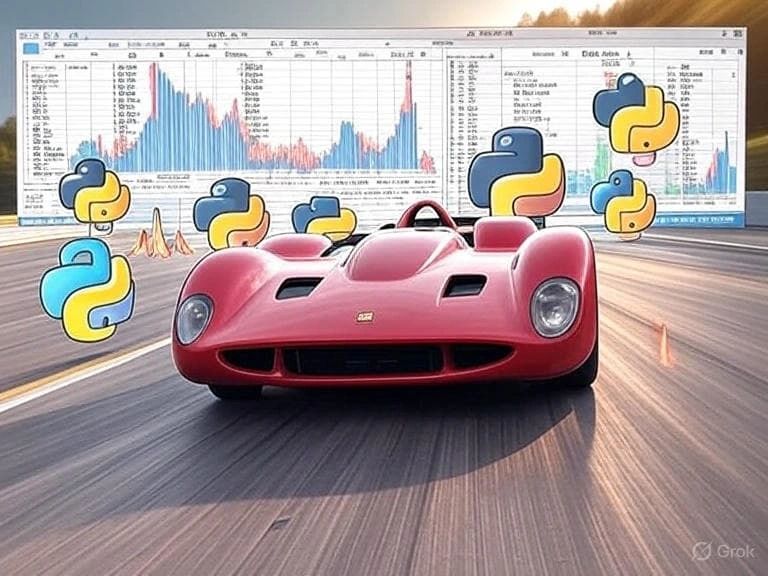
Python as a Performance Solution Numerical Computing Advantages Python offers substantial advantages over Excel’s native calculation engine, particularly for numerical computations that traditionally slow down spreadsheet performance.
The language’s ecosystem includes highly optimized libraries such as NumPy, SciPy, and Pandas that are specifically designed for efficient numerical operations.
These libraries utilize compiled code and vectorized operations that can process large arrays of data far more efficiently than Excel’s cell-by-cell calculation approach.
I always wanted to know why Excel takes forever to crunch a giant dataset. Well, it turns out that Excel goes formula by formula, row by row—like someone checking every receipt by hand.
If you’re still doing this while merging Excel files with Python could do it faster, it’s worth reconsidering your approach.”
And you know, we love having as many formulas as we can 😉 Python, on the other hand, says “Why not do the whole stack at once?”
Thanks to something called vectorized operations, Python can blast through entire columns or arrays in one go. It’s like upgrading from a tricycle to a Tesla.
This is why Python often runs circles around Excel or VBA. In some cases, it’s not just faster—it’s 100 times faster. Yes, really. And it doesn’t stop there. With tools like Numba, Python can even optimize your code while it’s running using just-in-time (JIT) compilation.
That’s a fancy way of saying it turns your easy-to-read Python code into lightning-fast machine code on the fly. So instead of writing cryptic VBA and still waiting forever, you can write clean Python and get blazing-fast results. Fast and readable? Now that’s a win.
Performance Comparison and Optimization Techniques
Just How Much Faster Is Python Than Excel? Glad that you asked.
Let’s talk speed. If you’ve ever used VBA in Excel to run something like a prime number check, you probably saw a little spinning wheel… and then waited. In a performance test, one such VBA function took about 360 milliseconds to finish. Now, run that same exact logic in plain Python? 30 milliseconds.
Already 10x faster. Add a dash of Python magic—like Numba’s just-in-time compilation and vectorized operations—and you’re down to 6 milliseconds. That’s a 60x speed boost over VBA, without sacrificing code clarity.
The bigger your data, the more these speed gaps grow.
With large datasets, Python’s ability to process entire chunks of data at once (instead of cell-by-cell like Excel) means it can outperform Excel by 100x or more. That’s not a small edge—that’s a game-changer.
And don’t worry, the comparison was fair: both Excel and Python ran the same algorithm, just in their own environments. The huge difference? It wasn’t about smarter code—it was about Python running in a much faster lane.
So, if your work involves crunching thousands or millions of numbers, Python doesn’t just help—it flies. But I heard that Python is slow? Let’s not forget that we are choosing between Excel and Python.
Within Python, there are other libraries that can significantly increase performance—and that’s where the magic really is. The first time I did it myself, I could not believe my eyes! Really fast.
Why Python Can Be Fast and Flexible:
The Magic of Vectorization and JIT Ok, so far, so good, but: How is Python pulling off these crazy speed gains over Excel? Two words: Vectorization and JIT compilation. What? Wait, now I’m completely lost. Let’s not panic here. It is simpler than what it sounds. Let’s do it together.
Vectorization means instead of looping through data one piece at a time, Python can crunch whole arrays at once—kind of like solving an entire row of math problems in one swoop. Libraries like NumPy do this under the hood.
And with Numba, you can even take your own custom functions and “vectorize” them—letting them work on entire datasets in a single shot. Then there’s JIT (Just-in-Time) compilation.
This is where Numba really shines. It looks at your Python code while it runs and quietly rewrites it into fast, machine-level instructions—without you having to rewrite anything. You just slap on a decorator like @jit, and boom: instant speed boost.
The best part? This all happens behind the scenes. You don’t need to know all this. However, sometimes it is nice to know the background, just a little bit.
You still get clean, readable Python—but with way much better performance Now, this isn’t magic for everything.
These tricks shine brightest when you’re doing number-heavy work across large datasets—exactly the kind of stuff that bogs down Excel.
But when used right, they can turn your Python scripts into performance powerhouses.
Conclusion:
Excel vs Python for Heavy Lifting Excel is great for many things, but when it comes to speed and scale, it starts to hit a wall. Those hurdles are clear signs you’ve outgrown Excel. You know it. We all hit that wall and that is when we start complaining. Excel multi-threading setup is clever—but limited.
Once your formulas get too tangled or your data gets too big, Excel slows down, and there’s not much you can do to fix that within Excel itself.
Why does data get too big? Because while you are writing one formula, another idea pops into your head, so you add another column, and another column.
When you realize, it is too late. Now you have a beautiful spreadsheet but it is so heavy that you are even afraid of opening it again.
That’s where Python steps in. You can keep your Excel workflows and supercharge them with Python’s performance.
Vectorized operations and just-in-time compilation aren’t just buzzwords—they’re real ways to make your calculations run up to 100x faster.
I know, you love Excel, but simply want to improve these issues. Don’t worry, I have good news for you.
You don’t have to give up the Excel interface you know. With the right setup, you can have both: the simplicity of Excel and the power of Python under the hood—an easy way to supercharge your Excel workflows.
As datasets grow and the need for speed increases, this hybrid approach is becoming less of a nice-to-have and more of a must-have for professionals dealing with heavy calculations.
So if you’ve been pushing Excel to its limits, maybe it’s time to let Python take the wheel—at least for the heavy lifting.
